So here’s the scoop on AirDrop in iOS11
iOS 11 drastically redesigned (and for some folks, improved) Control Center. Instead of 2 pages, it’s back to a single screen center. It even includes features like Low Power Mode, and we’re finally able to do some customization via Control Center’s Settings. So adding toggles just got a heck of a lot easier.But then there’s AirDrop. It’s been a staple of Control Center since I remember. But with iOS 11, it vanishes. It’s not there by default and it’s not there to customize. So yeah, where the heck is it hiding?
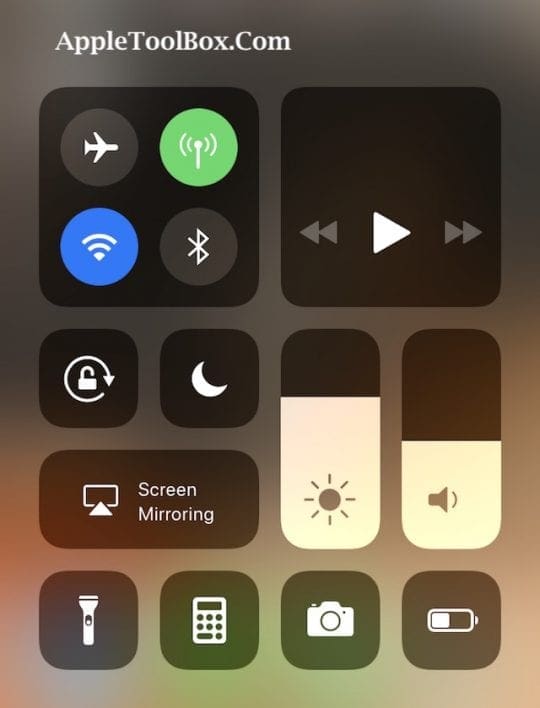
The answer is in 3D Touch
Yup, you heard right. AirDrop is now only accessible through a 3D Touch on any of toggles within the “connections” tile, including AirPlane Mode, WiFi, Cellular, and Bluetooth. Simply 3D Touch one of these icons and a larger menu pops up offering two additional selections: AirDrop and Personal Hotspot.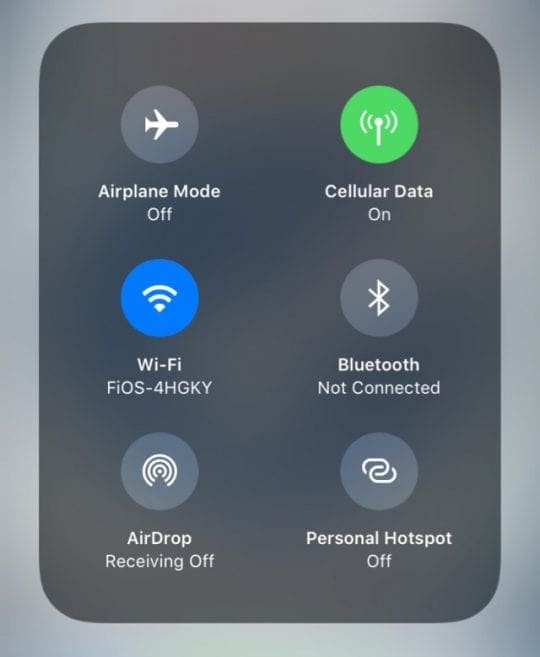
Don’t know why they decided NOT to include AirDrop (or Personal Hotspot) in Control Center’s customizable options, but they didn’t.
AirDrop’s Also Now in Settings
iOS 11 also has a new Settings Menu just for AirDrop. And it’s super easy to find. Go to Settings > General >AirDrop. Then set your AirDrop preference, choosing between Receiving Off, Contacts Only, and Everyone.As a reminder, we recommend selecting Everyone–this selection gives us the most consistent results.




0 comments: