You
can decide to hide your caller identification when calling somebody.
This will ensure that the person receiving your call won’t be able to
see your phone number and name.
Note that when sending text messages your caller identification will not be hidden.
Please
also be aware that many smartphones have the functionality to block
unknown numbers. If the person you are calling has enabled 'block
unknown numbers' on their phone, you will not be able to call them.
Some
network carriers and countries do not allow you to hide your number. If
you have followed all the below steps and your number is still showing,
you should check with your mobile network if they allow this feature.
1. Tap Phone
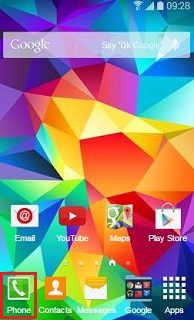
2. This step will differ slightly depending on the model of your phone.
If you have a newer model of phone, tap More (or three dots) on the top right corner
For older models, you will need to tap the Menu button on the bottom left corner of the device
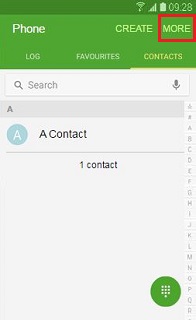
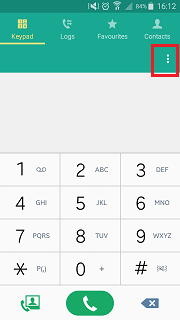
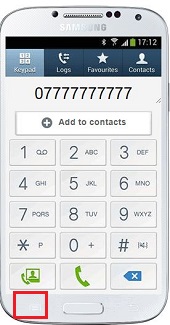
3. Tap Settings or Call Settings
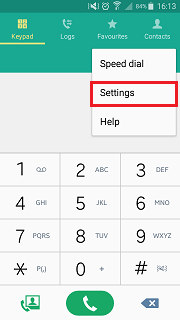
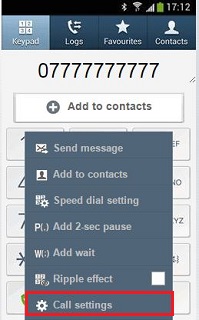
4. This step may differ slightly depending on the model of your phone.
If you are given the option to choose settings for either Call or Contacts, select Call.
If you do not see this screen, skip to step 5
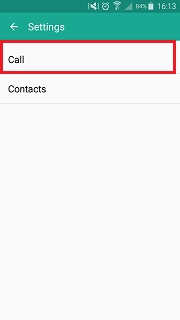
5. Tap More Settings (you may need to scroll down a little) or Additional Settings
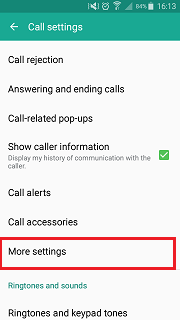
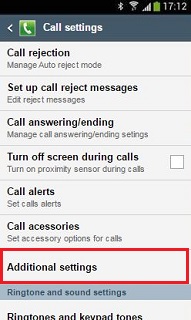
6. Select Caller ID or Show Caller ID or Show my caller ID (this will differ slightly depending on your model)
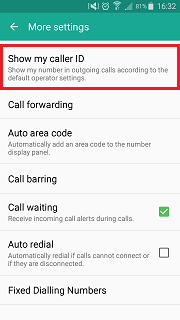
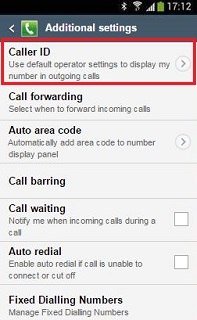
7. Select Hide Number
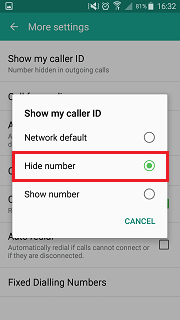



0 comments: